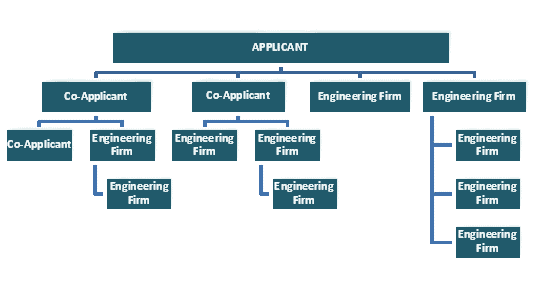
Building an Applicant Team
Applicant Team Information Screen
Applicants (Landowners and Agents)
The applicant is responsible for completing and submitting an application, paying permit fees and adhering to all terms and conditions of an issued permit. The applicant can be the landowner or an agent for the applicant (such as an engineering firm or contractor).
Applicant Team Members
The team must include the applicant, or permit holder. The people who participate in the creation and submission of an application for a permit are members of the applicant team. All applicant team members must have valid user IDs.
After the applicant has created the application, others who will be involved in providing information needed to complete the application, such as Co-applicant(s) or engineering firms, can be added to the team.
All members of the applicant team receive notifications by e-mail when the application status changes or when PennDOT reviewers generate changes or correspondence.
Applicants can assign multiple co-applicants or engineers to assist with the application process. Co-applicants can add engineers. Engineers can add additional engineers. All team members must have a valid ePermitting registration to participate in the application process.
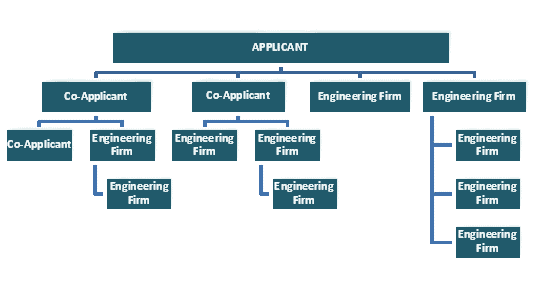
Follow the instructions below to create an applicant team as needed:
Applicant Team Set-up
The applicant team can be created after the application is created and saved by an applicant (landowner) or agent.
To build an applicant team:
Use the search options to locate and open an application.
Click Applicant Team.
To add co-applicants, click Edit in the Co-applicants section. A search criteria window will appear.
To restrict your search, type the desired characters in the Name fields, BP ID field or Business Partner field.
Click Search to access the Selection screen for available co-applicants.
Use the Selection screen to select one or more co-applicants. Click OK to return to the Applicant Team screen.
Continue to add co-applicants as needed.
To add Engineering Firms, click Edit in the Engineering Firms section. A search criteria window will appear.
To restrict your search, type the desired characters in the Name fields, BP ID field or Business Partner field.
Click Search to access the Selection screen for available engineering firms.
Use the Selection screen to select one or more engineering firms. Click OK to return to the Applicant Team screen.
To add contact information for the current application, click Edit in the Additional Contact Info section. The edit window will appear.
Type all relevant contact names, contact information or specific contact instructions in the field.
Click Save & Exit to return to the Applicant Team window.